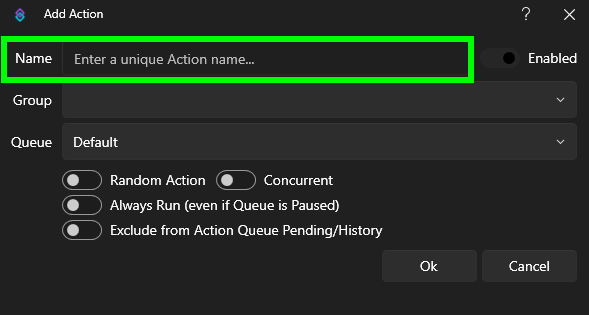
2. In the Triggers pane on the top right, Right-Click and select
Add > Twitch > Channel > Stream Online
Add > YouTube > Broadcast > Broadcast Started
You can use both if you want but you only need to use one of them.
If you only use one you can include all of your links in the next step:
3. In the Sub-Actions pane on the bottom right, Right-Click and select
Add > Integrations > Discord > Basic Webhook:
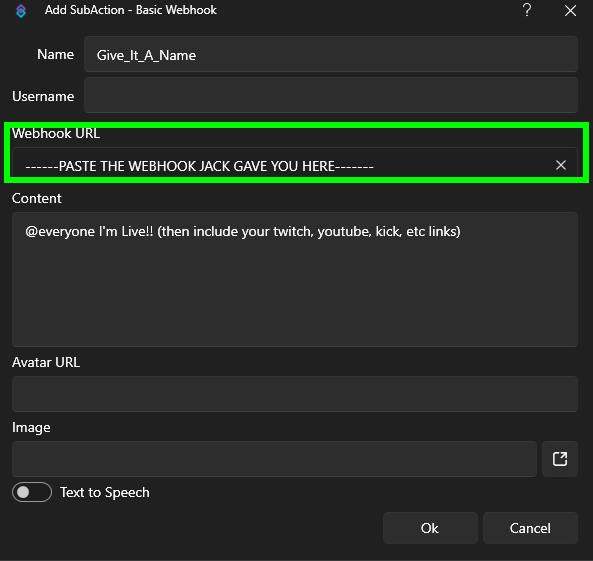
- You can enter your UserName in the UserName field. Otherwise it's going to say "ImLiveNotification" posted it.
- You can add an Avatar URL. This will include a small icon to the left of the name you typed in the UserName field.
- You can add an image. This will ...
- you can include %game% in the content text you type. Doing this will pull the game category from Twitch or Youtube and share what game you're playing and post it as text in your announcement message.
